How to install Virtual Master
Info :
Untuk Bahasa Malaysia,sila pergi ke post ini.
This post has been update on 02 June 2025.
Tutorial
1.Download Virtual Master through Play Store
Straight to the point,go to play store and download Virtual Master application.
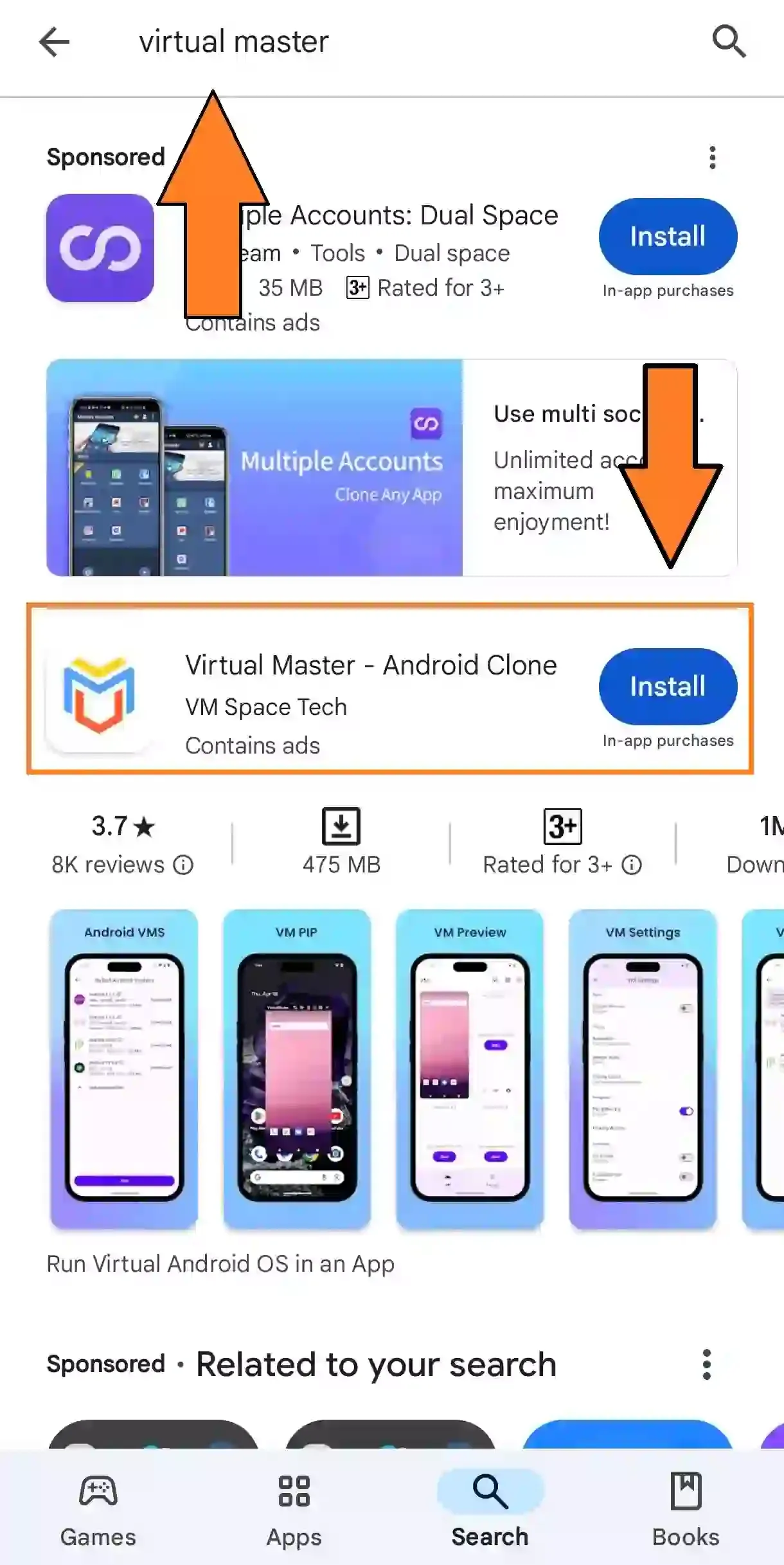
2.Active Virtual Master
For using Virtual Master without any error or problem,we need to do "Activation Process".This process is basically to "bypass" restriction or limitation that has been set on "Stock Device".
Info :
The process is called phantom limit
2.1 Developer Option
Before we do Activation process,we need to make sure we have Developer Option.
Double check by going to our setting >> additional setting.Refer picture below :
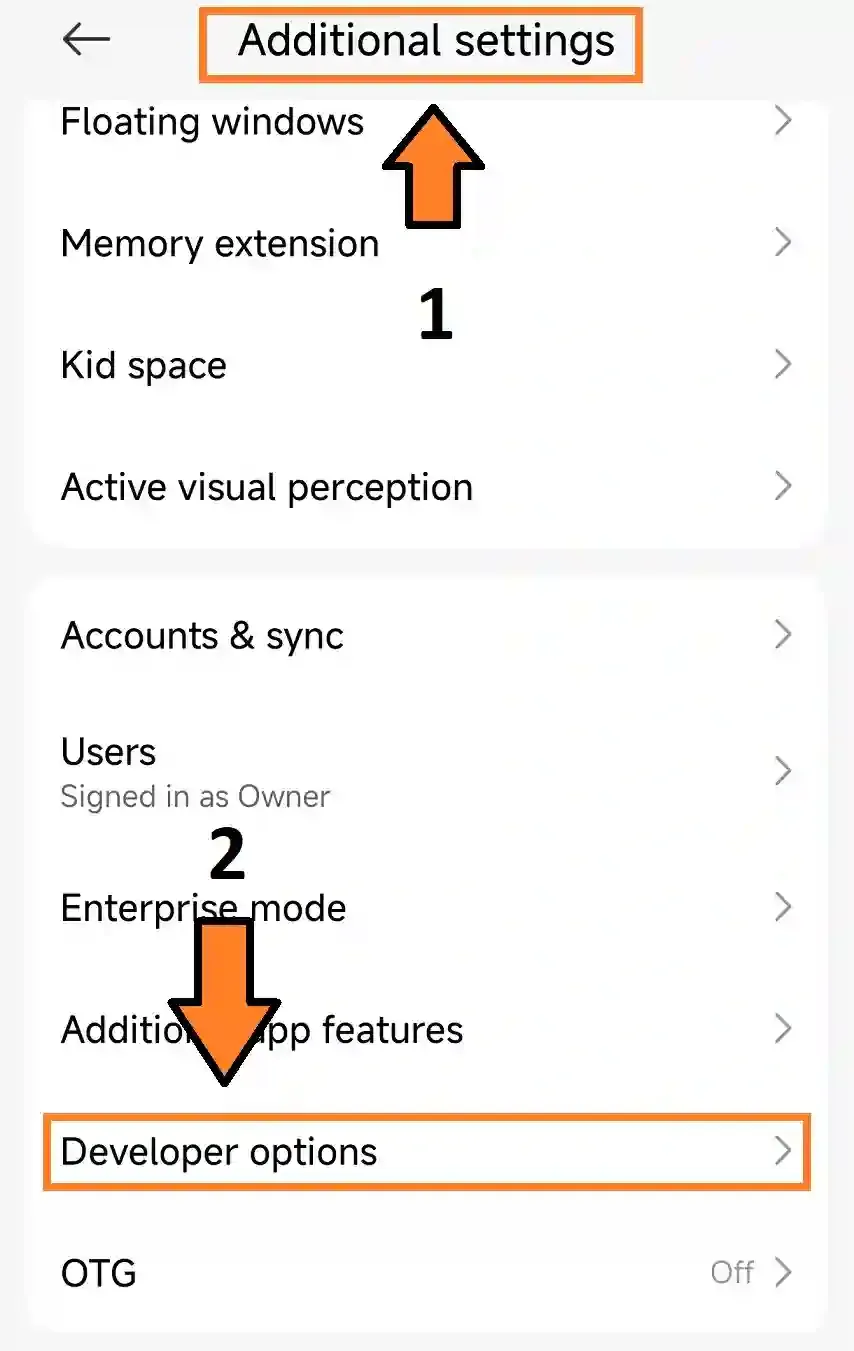
If you don have developer option,please refer to this post How to enable developer option on most android device.
Once you have this option,go back to this post for continue activating our virtual master.
Open Virtual Master application,see the menu on below side and choose For you.When menu appear,choose Activation.
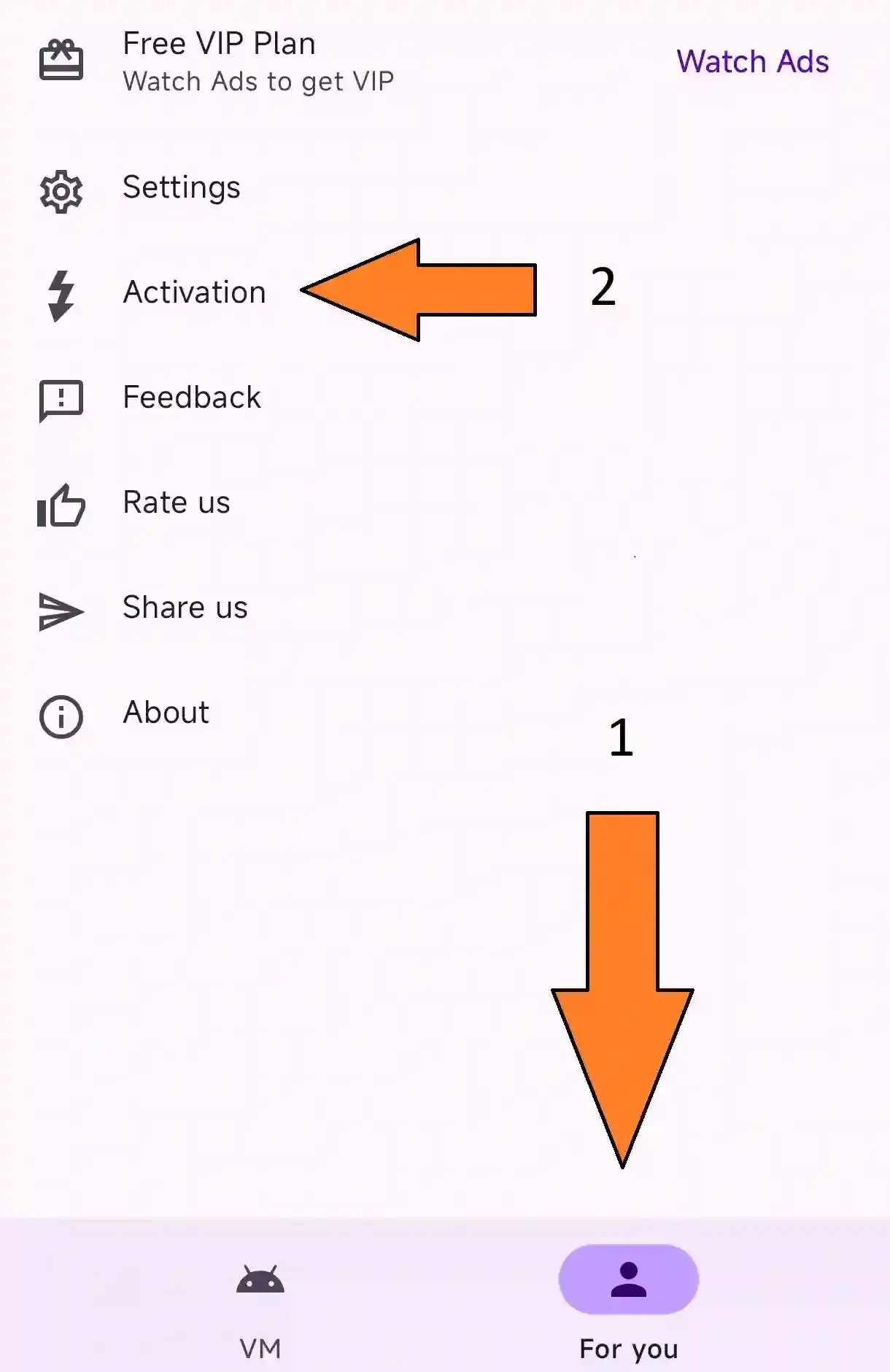
3. Activation method 1 (Disable Child Process Restriction)
Method 3 is only for android 14 and above.If you are using android 14 and below,please go to topic 4.
-
At activation page,choose
Disable Child Process Restrictions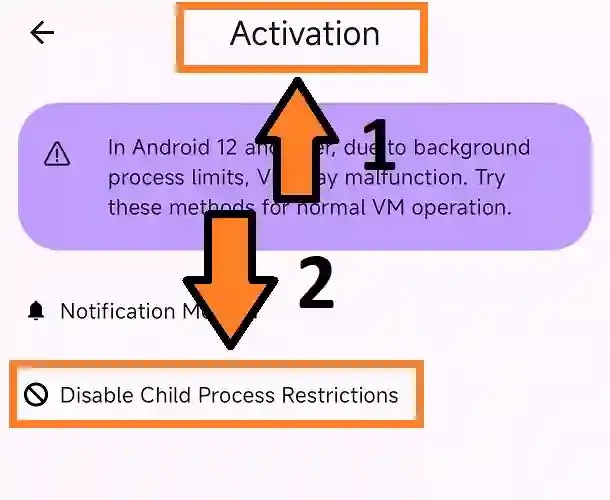
-
At this page,lets go back to our home or menu by choosing
home/menu/minimizesymbol.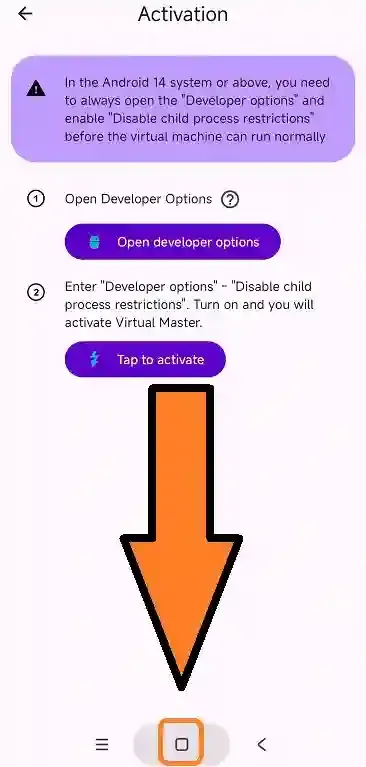
-
Open
Settings>>Additional Settings>>Developer OptionsWarning !
If you don't havedeveloper options,please refer to this post How to enable developer option on most android device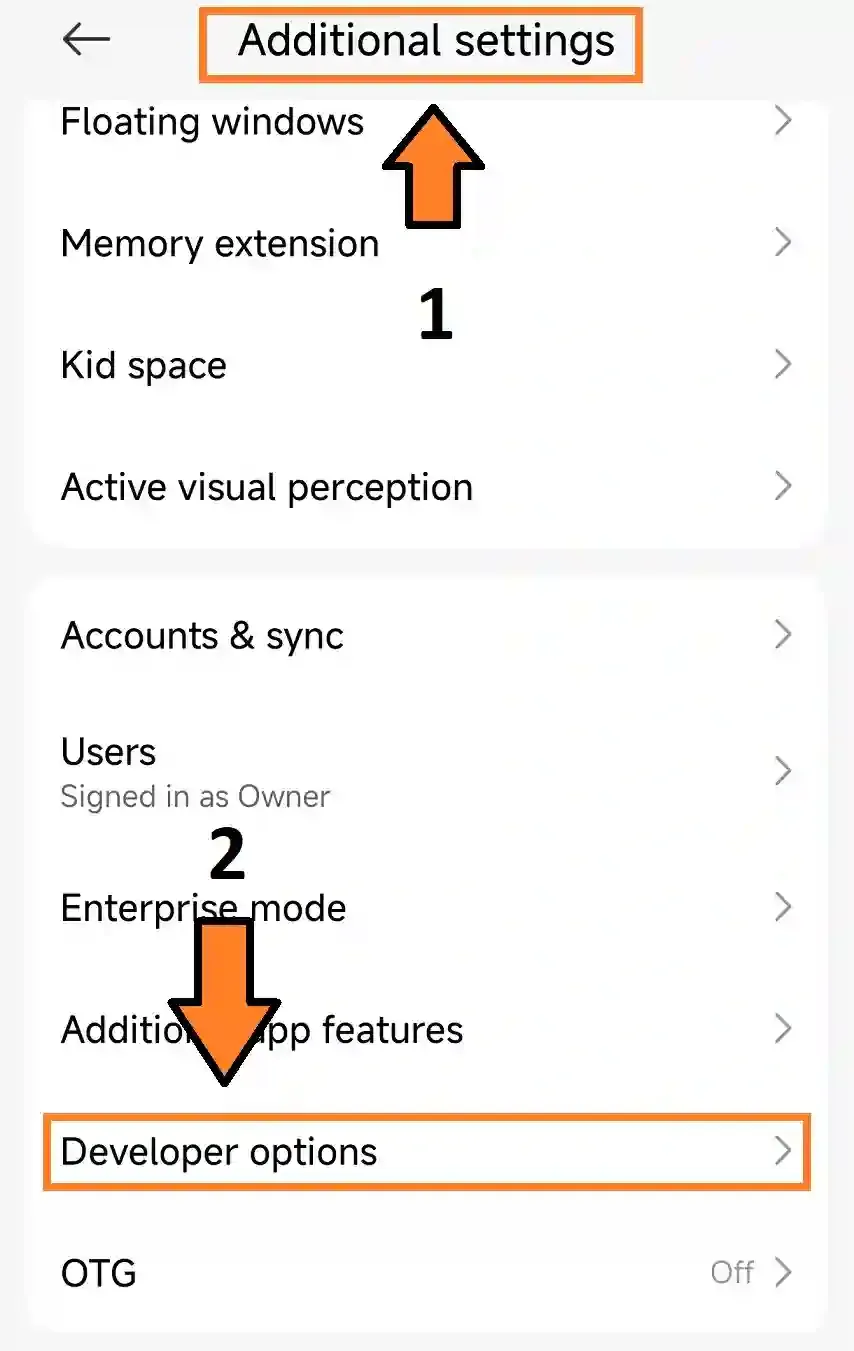
-
Inside
Developers Options,Enable/Tick the option forDisable child process restrictions.Warning !
If you don't haveDisable child process restrictions,please go to topic 4. Activation method 2 (Pairing Code)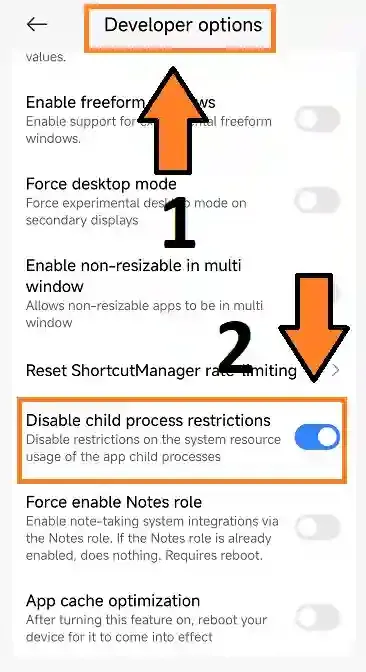
-
After we tick/active the option,go to Recent/3 line menu button,
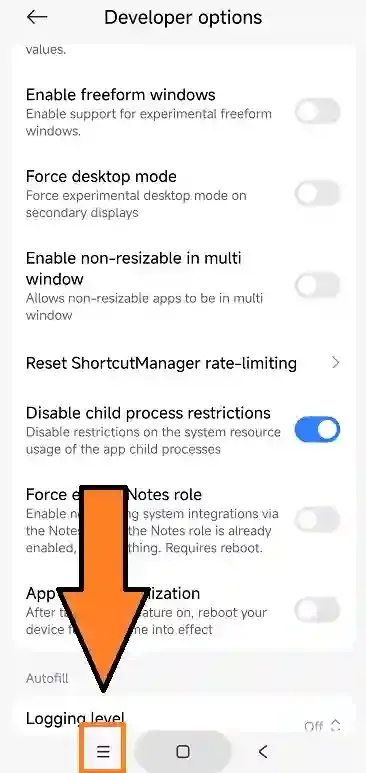
-
Go to Virtual Master again
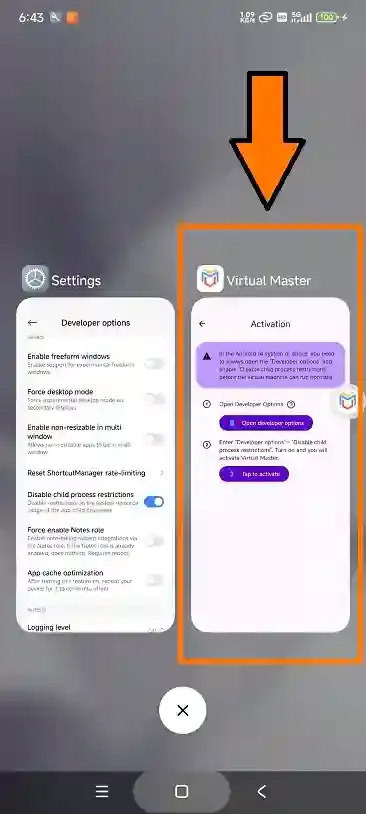
-
Choose
Tap to active.If activation is success,you will see popup message Virtual Master has been activated like the picture below.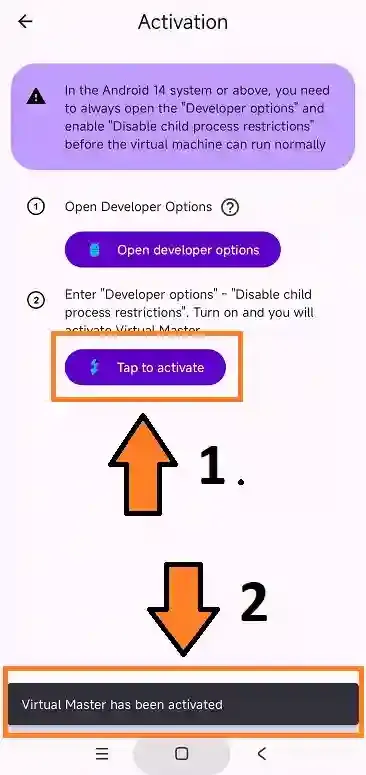
Congratulation ! Activation process is done.You can use virtual master now.
Alert :
If you ecounter an error while using virtual master,for example keep crashing,please redo activation process again.
4. Activation method 2 (Pairing Code)
For user who don't have Disable child Process Restriction,you need to use pairing step.
Info :
Guideline for pairing step is a bit long,do it slowly....
-
You need to connect you device with wifi.You also can use Portable Hotspot from other device.
-
In
activationpage,chooseNotification Method.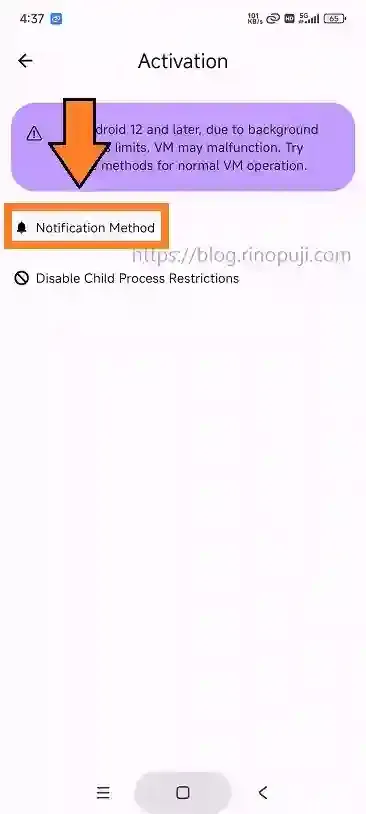
-
Now go back to our main menu by using
menu/homebutton.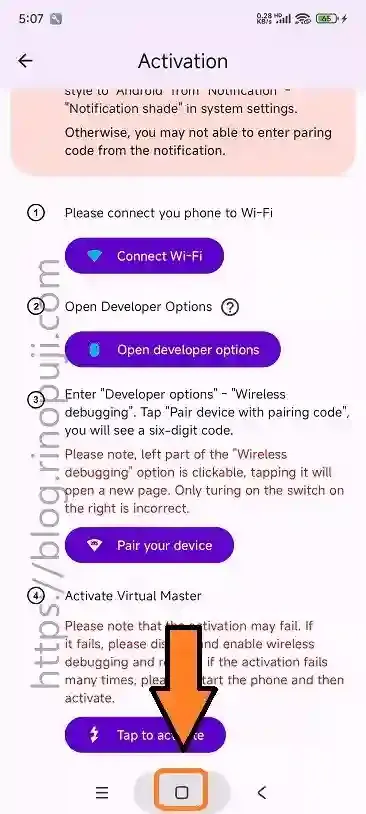
-
Open
Settings>>Additional Settings>>Developer optionsand atDebinggingsection,go toWireless Debugging.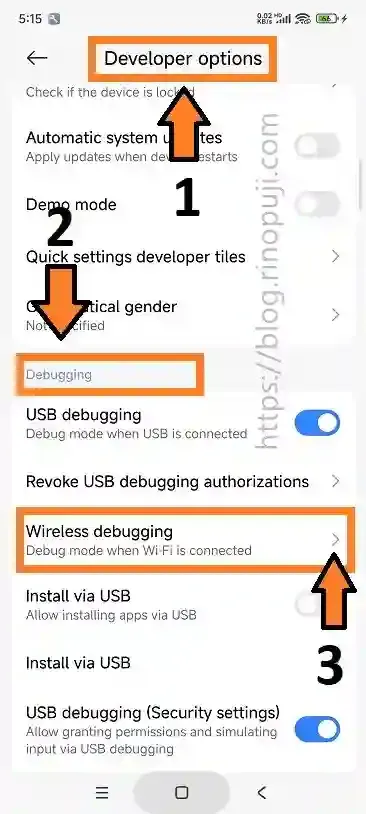
-
Enable
Wireless Debugging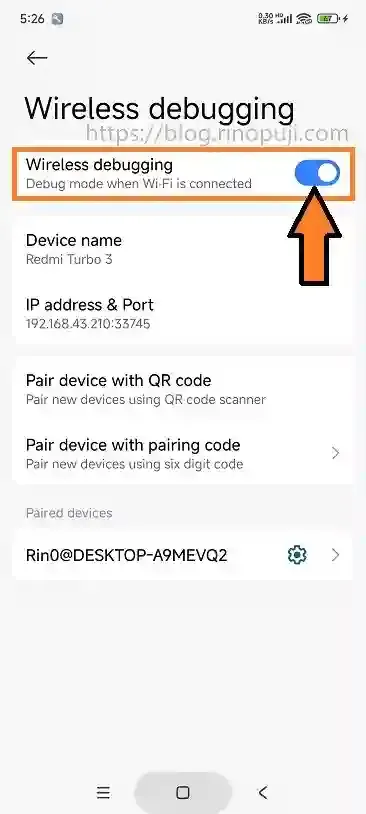
-
Now open up
Recent app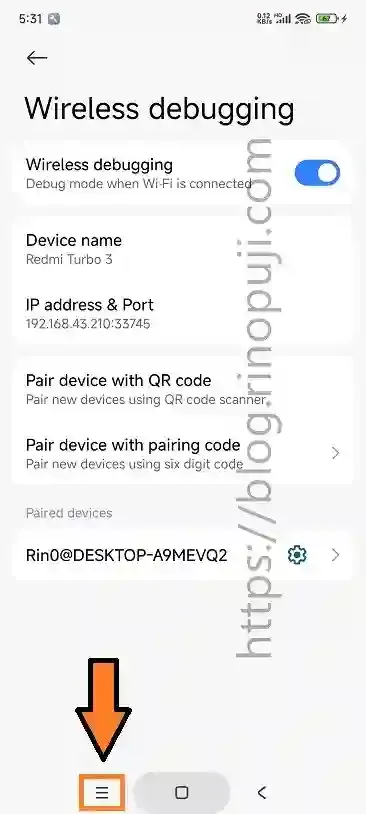
-
Go back to Virtual Master
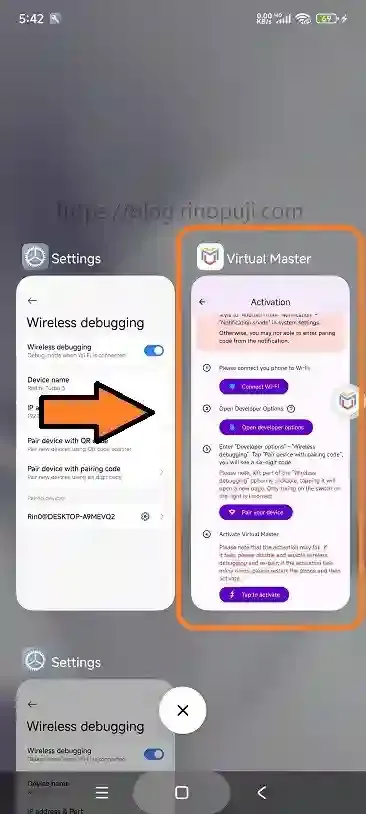
-
Choose
Pair your device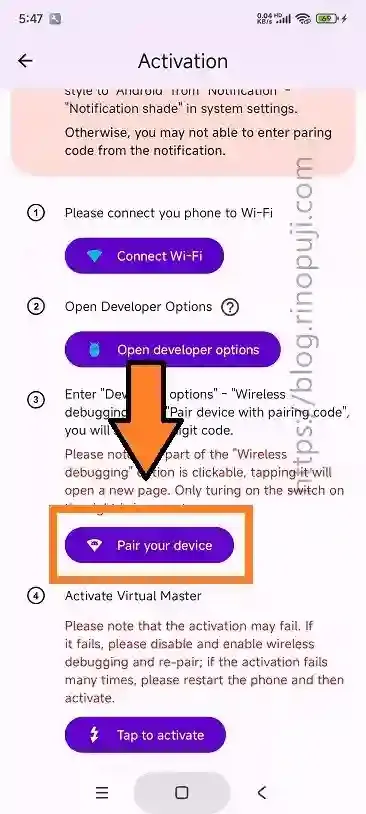
-
We will redirect back to
Wireless Debugging.ChoosePair device with pairing code.One popup will show up,remember the code number.Now look at your notification panel,you will see "Virtual Master Icon"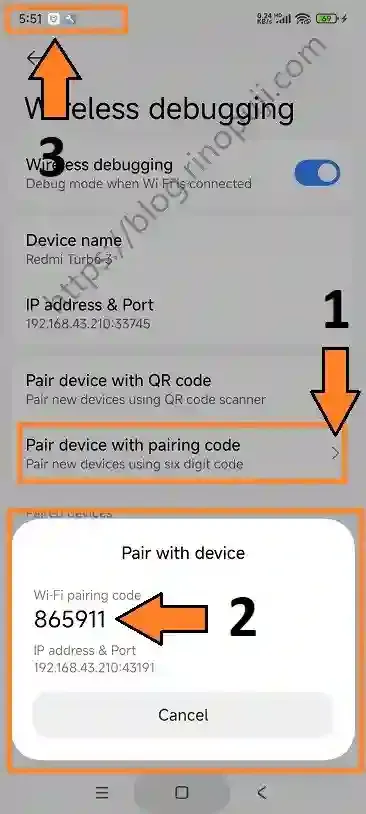
-
Scroll down your notification icon,choose
ENTER PAIRING CODEand fill up with the code from previous pop up.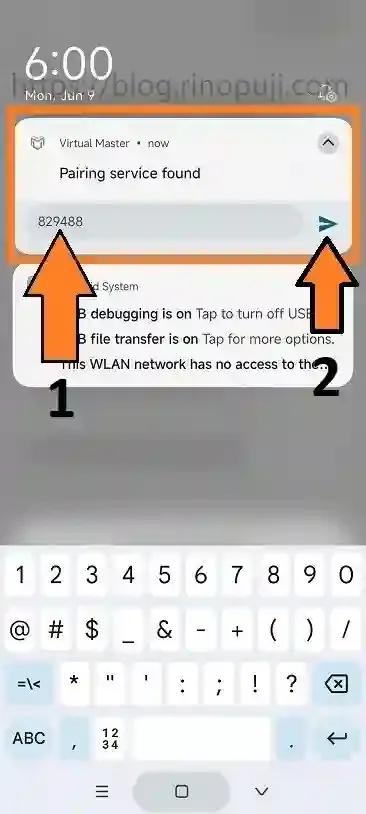
-
If the code is correct,go to
ACTIVE NOW.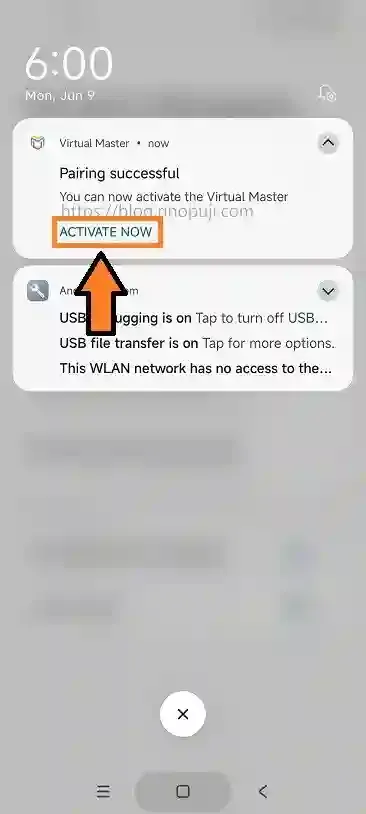
-
We will automatically go to Virtual Master again,and finally go to
Tap to active.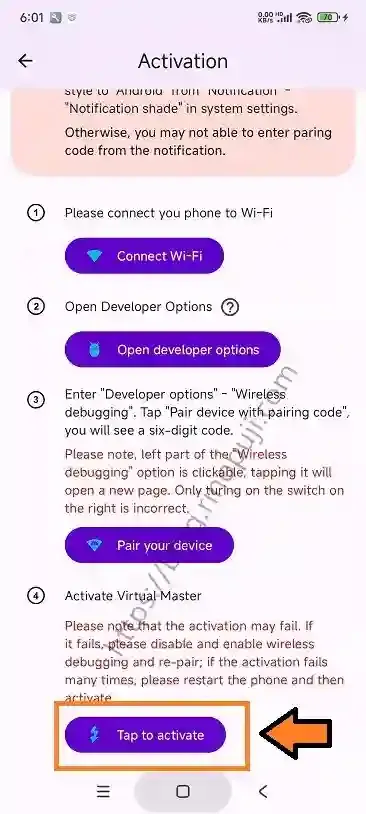
-
If all steps are completed correctly, a pop-up or toast message stating "Virtual Master has been active" will appear.
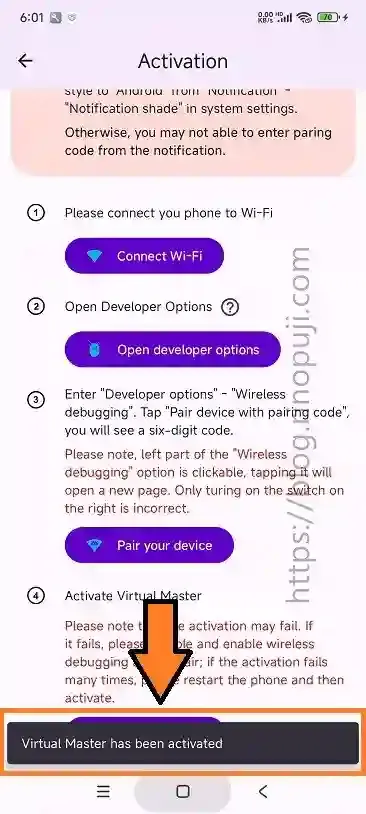
Congratulations ! We are done.
Alert :
If you ecounter an error while using virtual master,for example keep crashing,please redo activation process again.
 Rino Puji Blog
Rino Puji Blog